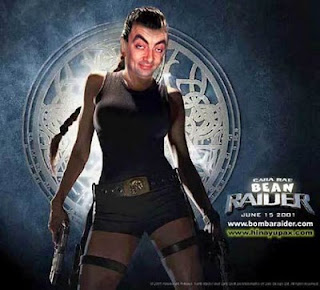Alhamdulillaah, . Meskipun tidak keseluruhan karena terganggu cuaca yang mendung, foto-foto gerhana bulan di separuh awal dan saat akhir gerhana dapat terekam oleh kamera.
Berikut adalah beberapa gambar atau foto gerhana bulan Juni 2011 yang bisa disajikan di blog ini.
Selama pengambilan gambar, takbir bergema dari beberapa masjid. Dzikir dan doa pun terlantunkan. Sungguh besar kekuasaan Allah: “Ya Rabb kami, sungguh Engkau tidak menciptakan ini dengan sia-sia. Maha Suci Engkau, maka peliharalah kami dari siksa neraka.” Aamiin.